XnView and Total Commander
Here is a description of how XnView is integrated into Total Commander as a file viewer.
The file manager  Total Commander
supports XnView as an Add-On. This is done by configuring Total Commander to use XnView as the viewer for graphic files.
Total Commander
supports XnView as an Add-On. This is done by configuring Total Commander to use XnView as the viewer for graphic files.
How To Configure XnView in Total Commander Version 6.0 as an External File Browser:
- Start Total Commander
- Select the menu to open the Configuration dialog
- In the Configuration dialog select the category .
- Select the button Configure Internal Viewer...
to open the dialog Configure Lister.
- Select the option Use IrfanView/XnView to view graphics other than BMP.
- In the Path field, enter the full path name of the XnView program. Typically this is C:\Program Files\XnView\xnview.exe
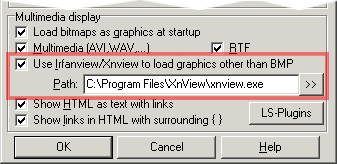
- Confirm this option by pressing the OK button.
The next time you use the F3 function key to display graphics, XnView will be started and show the image.
 Hints:
Hints:
-
The image formats *.BMP, *.WMF and *.ICO (32 x 32 pixel, 16 and 256 colours) can output directly to Total Commander using the internal file browser. XnView does not need to be used as an external file browser for these formats.
-
XnView works in Total Commander for Windows® 9x, NT 4.0, 2000, XP, and ME.
-
For Windows 3.1® with Win32s, XnView works with Total Commander 16 bit. Currently only the JPG format is supported in Windows 3.1 ®. It is planned to incorporate the GIF or PNG formats in future releases.
-
Due to technical restriction, only one frame can be displayed for animated GIF files.
© 2003, 2004 Pierre E. Gougelet
 Total Commander
supports XnView as an Add-On. This is done by configuring Total Commander to use XnView as the viewer for graphic files.
Total Commander
supports XnView as an Add-On. This is done by configuring Total Commander to use XnView as the viewer for graphic files.
 Total Commander
supports XnView as an Add-On. This is done by configuring Total Commander to use XnView as the viewer for graphic files.
Total Commander
supports XnView as an Add-On. This is done by configuring Total Commander to use XnView as the viewer for graphic files.
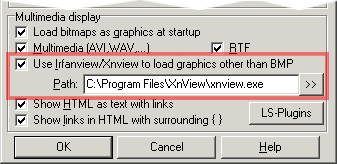
 Hints:
Hints: